It would be great to also use a tablet for an external monitor from time to time....don’t know how to do that but there are threads on this on the PSR Tutorial I think and they use an iPad for that.
If you are talking about using an iPad Pro 12.9 as an external monitor for Windows or Mac OS X computers, you can buy the inexpensive Duet Display app for it - I bought the basic one to avoid paying yearly fee. You will have to download a piece of Duet Display desktop software to run on your computer to allow for the display connection.
https://www.duetdisplay.com/If you are talking about using iPad Pro 12.9 as an external monitor for Genos, the answer is yes, but fairly expensive.
The cheapest way of feeding HDMI signal to iPad/iPad Pro is Came-TV Wireless HD Video Kit Crystal-800 at close to $700:
https://www.came-tv.com/collections/wireless-hd-transmitter/products/came-tv-wireless-hd-video-kitYoutube video showing how it works (you can feed the Genos USB 2.0 external display adapter HDMI signal to the transmitter):
https://www.youtube.com/watch?v=z4Pi8dnj-6YGenos Linux based firmware does not support touch functionality for external display - you have to use the built-in touch screen of Genos. You cannot touch the iPad/iPad Pro screen to control Genos.
Outputting Genos external display to laptop screen is much cheaper than iPad/iPad Pro at about $130: (
https://www.bestbuy.com/site/elgato-cam-...mp;gclsrc=aw.ds)
I found that with an Elgato Cam Link USB 3.0 to HDMI dongle, we can easily display our Genos main screen to a Windows 10 laptop or a MacBook Pro notebook screen.
To output Genos display on to the laptop screen is quite straight forward:
Genos back USB port - Plugable USB 2.0 display adapter (or any USB 2.0 display adapter with HDMI output, based on the DisplayLink DL-165 / DL-195 chipset) - HDMI cable - Elgato Cam Link - Windows 10 laptop / Apple MacBook Pro.
I plugged the Elgato Cam Link (a USB 3.0 to HDMI dongle with an extension cord) into a USB 3.0 port of my touchscreen laptop. Since the Elgato Cam Link is a class compliant device, I did not need to install any driver for it. Windows 10 immediately recognized the Elgato Cam Link as a webcam when it was plugged in. The Elgato Cam Link became an available webcam, to the Windows 10 laptop. The Elgato Cam Link works on MacBook Pro as a webcam similarly.
I already had a Plugable USB 2.0 display adapter plugged into the back USB 2.0 port of Genos. I then connected a HDMI cable to the Plugable USB 2.0 display adapter's HDMI output on one end, and the Elgato Cam Link HDMI input on the other end. Then on the Windows 10 laptop, I ran the Windows 10 built-in "camera" app and click the camera choice icon on the top left of the camera app to choose Elgato Cam Link. Then the Genos screen was displayed on the laptop screen through the camera app as shown on the photo below.
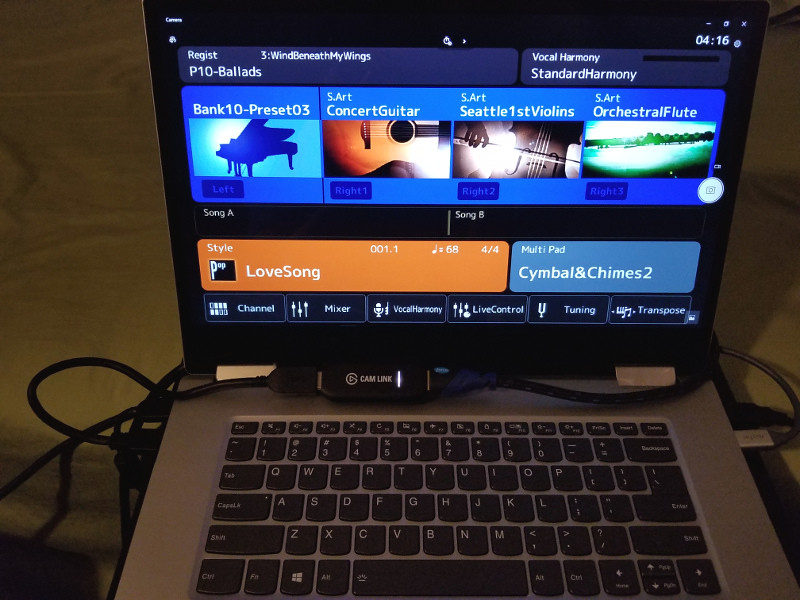
I purposely put the Elgato Cam Link between the screen and the keyboard of the laptop so you can see it.
The Elgato Cam Link is very useful device - it can connect any camera, including DSLR, mirrorless, action cam, with HDMI output as webcam on your computer so we can use it in video chatting, recording etc. It also allows game consoles to display on the PC/laptop screen.
For Genos owners, many applications are made easier with Genos external display through the Elgato Cam Link to a laptop screen:
1. Workaround/solution for overhead lighting conditions.
2. Lyrics display for singers.
3. Live recording of Genos on-screen operations for tutorial / demonstration without camera shaking.
4. Easy screen capturing of Genos screen without having to press Break + Ending2 + Ending3 while booting Genos, and press the OTS4 button to capture screen - with the Elgato Cam Link we do not have to sacrifice the use of OTS4 button just for screen capturing.
Thanks,
Paul

